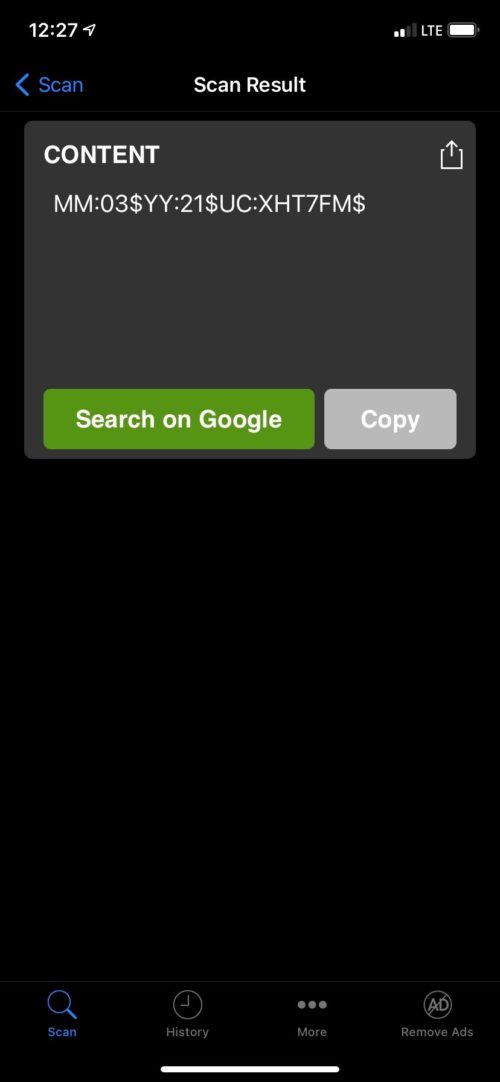For security purposes, only the ESN is printed on the bottom of the Phyn Plus device.
Phyn Plus 1st Generation:
The MAC Address of the Phyn Plus is printed on a label attached to the Phyn Plus Homeowner guide, The Phyn Plus Homeowner guide (User Manual) is in the blue envelope in the box.
Note: If you cannot locate the Phyn Plus Homeowner guide, you must disable MAC Address filtering on the router to complete the Phyn Plus device setup process. After successful pairing, the MAC Address will be displayed at the Settings page in the Phyn App.
Phyn Plus 2nd Generation:
In order to determine the MAC Address of the Phyn Plus 2nd Generation device, we will need either the Serial number which is printed on a label on the bottom of the device or the QR Code.
If you are able to view the Serial Number printed on the label on the bottom of the device, make a note of it. You will need to contact Phyn Customer Support. If the device is mounted against a surface that prevents you from viewing the Serial Number printed on the label on the bottom of the device, use this method to find the QR Code.
If you are able to view the Serial Number printed on the label on the bottom of the device, make a note of it. You will need to contact Phyn Customer Support. If the device is mounted against a surface that prevents you from viewing the Serial Number printed on the label on the bottom of the device, use this method to find the QR Code.
Using the camera of an iPhone or an Android device, scan the QR code located next to the blue button on the Phyn Plus device. It may take a few attempts, but once the QR Code is recognized, a search will be initiated. If the search is not automatically initiated, there will be a prompt to search the QR code. Refer to the image below. The QR code is the 6 characters between UC: and the $ sign on the right hand side.
Contact Phyn Customer Support and provide them with either the QR Code or the Serial number.