Customers who have purchased an external antenna for the Phyn Plus 1st. Generation device can now readily switch the antenna state on the app either during the initial device pairing process or after device pairing. Note: If you are unsure what type of External Antenna you need for your Phyn Plus 1st. Generation, refer to this FAQ.
Initial Device Pairing
- Launch the Phyn App
- Set Up Device will be displayed
- Select the Phyn Plus
- After you have completed the step to connect the Phyn App to your Phyn Plus, "Searching for Networks" will appear briefly
- At the Connect to Network screen, a list of available Wi-Fi networks will be displayed
- The Antenna state, i.e. "Antenna: Internal" will be displayed
- Note: Phyn Plus devices are set to use the Internal antenna by default
- To change from Internal to External, Tap on "Antenna: Internal"
- Note: Before proceeding, you should already have the external antenna connected to the unit when you elect to change the antenna state
- Any 2.4Ghz Wi-Fi antenna with a male RP-SMA port, (which has inner threads and a center receptacle instead of a male pin), can be used
- If you have not purchased an external antenna but plan to purchase one in the future, you can always contact Phyn Customer Care who can complete the switch for you.
- "Connected to Internal Antenna - If your Wi-Fi signal strength is weak, you can plug in an external antenna to the port on your Phyn device" will be displayed
- Tap to change the antenna state from Internal to External
- "Switching" and a progress icon will be displayed as the antenna state is switched from Internal to External
- "Connected to External Antenna" will be displayed once the switch has completed
- Note: If you perform the above steps without an External Antenna being connected, the device will not be able to complete pairing
- If an external antenna is not detected or not attached, a message will be displayed indicating that you must factory reset the Phyn Plus:
- "Factory Reset Required - No external antenna was found. You will need to factory reset your Phyn device by clicking the blue button 3 times and then holding it for 5 seconds and then releasing. When you see blue bars moving from the center outwards, the process is done and you can tap Okay"
- After you have completed the hard reset, the antenna state for your Phyn Plus will now be set to Internal.
- You will need to restart the pairing process
After Initial Device Pairing
- Launch the Phyn App
- Tap Menu > Settings > Device > Wi-Fi Settings > Antenna (By default the setting is “Antenna: Internal”)
- Ensure that an External Antenna is connected
- Tap Switch to External Antenna
- At the screen “Are you sure? – Make sure you have attached an external antenna to your Phyn device before proceeding”.
- Tap Continue
- “Connected to External Antenna Switching” will be displayed
- If the signal from the External Antenna is stronger than the signal from the Internal Antenna, the antenna setting will change to Antenna: External
- Note: If the signal from the External Antenna is equal to or not stronger than the signal from the Internal Antenna, the following message will be displayed:
- “Signal too weak with External Antenna. To preserve Wi-Fi strength, the internal antenna will be used”.
- If the signal from the External antenna is greater than the signal from the Internal Antenna, the switching will be successful.
- The message: “Connected to External Antenna” will be displayed
If you experience any issues, contact Phyn Customer Support by email or phone. Phyn Customer Support can also enable your Phyn Device to use the external antenna instead of the built-in internal antenna. NOTE: If the Antenna does not give your Phyn Plus 1st. Generation device enough signal strength you will need to purchase a Wi-Fi range extender