The Phyn Plus is compatible with mesh Wi-Fi routers, but additional steps may be required to enable connectivity. The Phyn Plus device operates exclusively in the 2.4Ghz network. Mesh Wi-Fi routers typically broadcast a single SSID for both 2.4Ghz and 5Ghz networks. The Phyn Plus is looking for a 2.4Ghz dedicated network. Connections to mesh networks that roam between 2.4Ghz and 5Ghz may not maintain a reliable connection with the Phyn Plus device or may not connect at all during device pairing.
Common mesh Wi-Fi routers:
- Google Wi-Fi mesh
- Google Nest Wi-Fi
- Google Fiber
- Eero mesh Wi-Fi
- Linksys / Velop mesh
- Netgear Orbi mesh
- TP-Link Deco Whole Home Wi-Fi
- AmpliFi mesh
- Plume mesh
- Ubiquiti Mesh
Troubleshooting:
- Separate SSID for 2.4Ghz
- If your mesh Wi-Fi router allows it, configure separate SSIDs for the 2.4Ghz and 5Ghz networks and name each network SSID accordingly – i.e. “mynetwork-2.4” and “mynetwork-5”.
- During device pairing, you will only see the compatible network, i.e. “mynetwork-2.4”.
- Connect the Phyn Plus to the 2.4Ghz network
- Guest network
- Some mesh Wi-Fi routers allow you to create a separate 2.4Ghz “Guest” network to be used for iOT devices that only operate in the 2.4Ghz network band.
- Create the 2.4Ghz “Guest” network with a unique name, i.e. “Guest-2.4”
- Connect the Phyn Plus device to the Guest network
- Temporarily hide the 5Ghz network during pairing / re-pairing
- Some mesh Wi-Fi routers such as the Eero line of routers allow you to temporarily hide the 5Ghz network.
- The Eero app allows you to temporarily hide the 5Ghz network for 15 minutes.
- Temporarily hiding the 5Ghz network will facilitate the initial pairing or repairing of the Phyn device to your network.
- Create additional SSID for 2.4Ghz
- If your mesh Wi-Fi router does not allow the main SSID for 2.4Ghz and 5Ghz to be separated, you can create an additional SSID and select it to broadcast on the 2.4Ghz band
- Note, for AmpliFi Mesh systems, you must also add the additional 2.4Ghz SSID to each of the mesh points and/or to the router.
- During device pairing, you will only see the compatible network, i.e. “amplifi-2.4”.
- Connect the Phyn Plus to the 2.4Ghz network
- Another wireless router or access point
- If configuring separate SSIDs or a Guest Network is not possible with your mesh Wi-Fi router, i.e. Eero Mesh, you can connect an inexpensive wireless router or access point to your mesh network.
- Once the router/access point is connected, set it up to broadcast a completely new SSID on 2.4 GHz only.
- Connect the Phyn Plus device to this SSID
Helpful support articles:
Netgear Orbi mesh: https://www.tech21century.com/separate-ssid-for-2-4-and-5-ghz-on-orbi/
Google Nest Wi-Fi – https://www.level-sense.com/blogs/wifi-enabled-sump-pump-alarms/connecting-2-4ghz-devices-to-google-mesh-and-google-fiber
Google Wi-Fi mesh – https://www.level-sense.com/blogs/wifi-enabled-sump-pump-alarms/connecting-2-4ghz-devices-to-google-mesh-and-google-fiber
Google Fiber – https://www.level-sense.com/blogs/wifi-enabled-sump-pump-alarms/connecting-2-4ghz-devices-to-google-mesh-and-google-fiber
Linksys / Velop Mesh – Configure separate SSID for 2.4Ghz – https://www.linksys.com/us/support-article?articleNum=247428
TP-Link Deco Whole Home Wi-Fi – Create Guest Network – https://www.tp-link.com/us/support/faq/1591/
Eero mesh Wi-Fi – Contact Eero Technical Support: 1-877-659-2347 or email support@eero.com
Eero mesh Wi-Fi – https://support.eero.com/hc/en-us/articles/360049983772-How-Do-I-Temporarily-Hide-the-5GHz-Band-on-My-eero-Network-
AmpliFi mesh: https://help.amplifi.com/hc/en-us/articles/360010201854-Adding-an-Additional-SSID
Plume mesh – https://support.plume.com/hc/en-us/articles/360011596233-My-device-is-only-compatible-with-2-4-GHz-networks
Ubiquiti Mesh – https://community.ui.com/questions/set-AP-to-2-4-and-5-GHz-on-different-ssid/256839e0-5e4e-42fa-9581-a48bfb19cec9